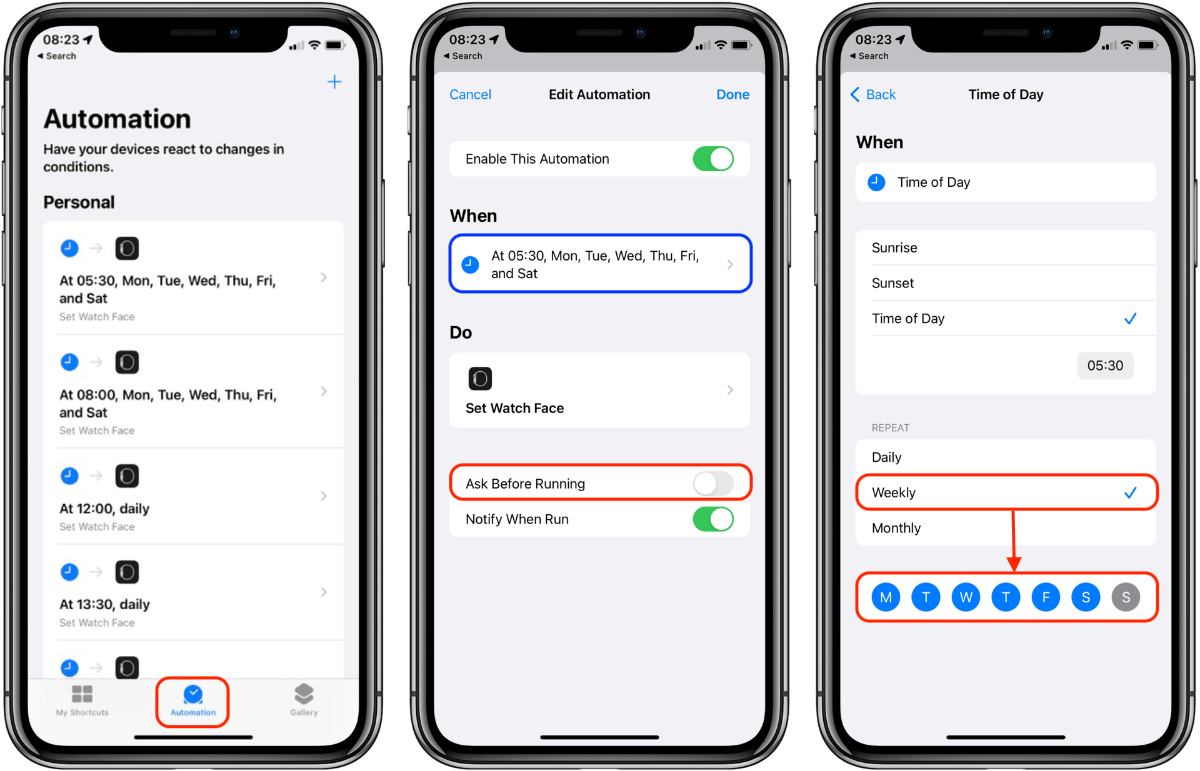This Shortcuts Personal Automation will be useful for Apple Watch owners.
If like me, you have configured more than one Apple Watch face, you're likely to switch to specific ones either at similar times or for specific activities.
In my case, after waking up (usually at around 5:30), I drink a lot of water and then do some stretching for about 15 minutes.
This means, switching to the Activity Digital face.
Before work, during lunchtime and after work, I like to switch to the Utility face which allows me to quickly set timers and my alarm clock.
And when I start working, I'll switch to the Modular one which shows my next appointment, the battery level, outside temperature and a shortcut to OTP Auth to quickly get my two-factor authentication codes when I need them.
Well, thanks to Shortcuts Personal Automations, I've programmed my Apple Watch to automatically switch to the most relevant face at different set times during the day.
To achieve that, I chose "Time of Day" as the trigger and then 'Set Watch Face' as the action.
It's also possible to choose Sunset or Sunrise and define the frequency (every day, only some days of the week, etc.)
Bonus tip: Make sure to turn OFF the option “Ask Before Running” so that it will run fully automatically.
Once again, these are a few more seconds saved every day.
And you, which kind of automation have you already put in place?
Want to receive this kind of tip automatically via e-mail alongside Apple news?
Just click on the thumbnail below to join the club