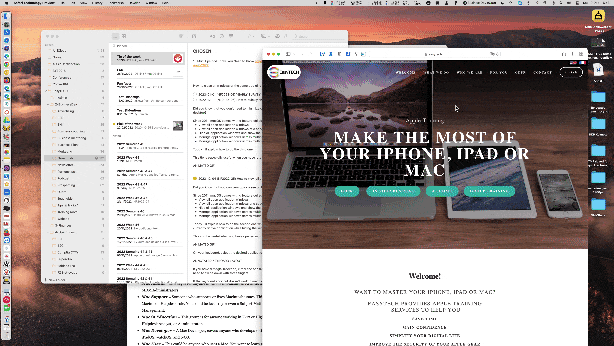Did you know that you don't need to minimize or close all your applications to quickly see your desktop?
Since 2011, macOS comes with a feature called "Mission Control" which allows doing the following:
View all open application windows
View all open application windows of a specific application
Hide all application windows and show the desktop
Manage application windows across multiple monitors
Manage application windows across multiple virtual desktops
Today, I'll explain how to do the third one.
This tip is especially useful when you have lots of folders and/or documents on your desktop.
You can configure a keyboard shortcut, which, in my case is the F11 key via System Preferences > Mission Control
And you can also configure one of the 4 corners of the screen as a "Hot Corner"
On my iMac, quickly putting the mouse cursor in the bottom left corner produces the same effect.
Those screenshots apply for macOS 12 Monterey or earlier.
If your Mac is running macOS 13 Ventura or later, visit System Settings > Desktop & Dock: then either click on "Shortcuts" or "Hot corners"
If you have a Magic Trackpad, either the one from your MacBook or a standalone one, then you just need to spread with the thumb and three fingers.
You can configure this via System Preferences/Settings > Trackpad > More Gestures > Show Desktop
And you, how often do you need to quickly access what's on your Mac desktop?
Want to receive this kind of tip automatically via e-mail alongside Apple news?
Just click on the thumbnail below to join the club