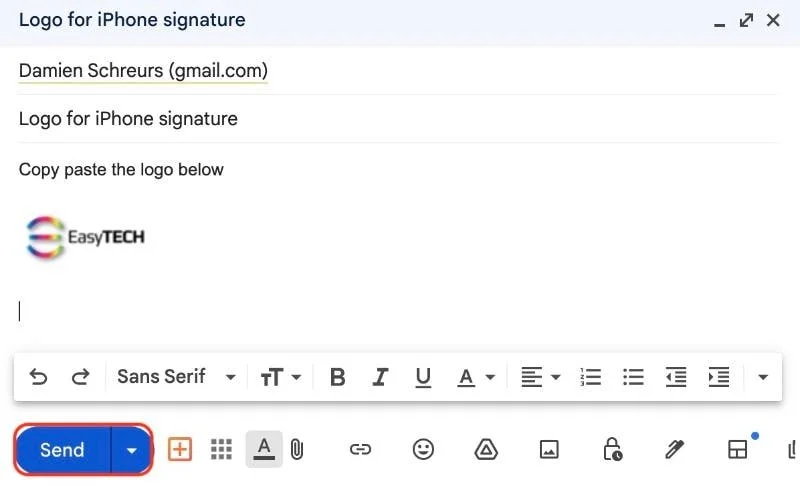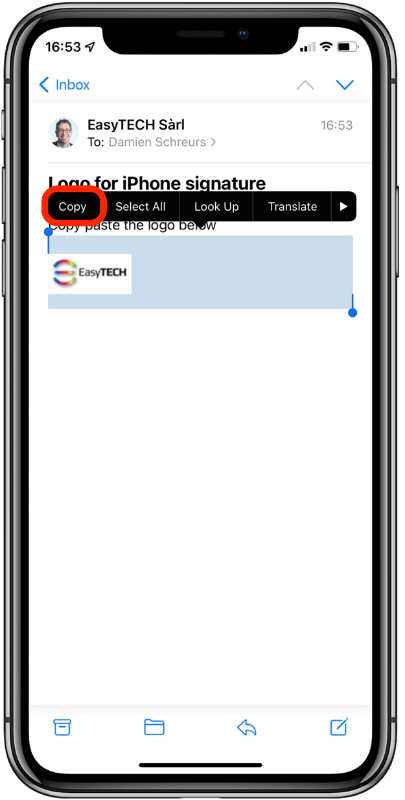Short answer: The picture needs to be publicly accessible over the internet and you need a Gmail account
Since iOS 9.3, copying and pasting an image in the Mail signature on an iPhone doesn't show when sending the email.
The solution is to attach an image that is publicly accessible over the Internet.
Let's take the example of the EasyTECH logo.
It's obviously publicly accessible from my website, which is hosted by Squarespace.
Step 1
So, step 1 was for me to visit my website, then right-click on the logo and choose "Copy Image Address" or "Copy Image Link"
Step 2
The next step was to open a new browser page and paste that link to check the actual size.
In the case of Squarespace, there is an image width parameter at the end of the URL:
By tweaking this parameter, It's possible to create a smaller version of the logo
Step 3
Then I used the web interface of Gmail to compose a new email
The trick was to
Click on "Insert image"
2. Choose the "Web Address (URL)" option
3. Paste the public link to the logo
4. Click on the "Insert" button
Step 4
The next step was to send this email to me:
Step 5
After opening the email on my iPhone, I selected text around the logo and then tapped "Copy":
Step 6
I then visited Settings > Mail > Signature and tapped inside a signature to paste the logo above my name:
Step 7
I tested it out by creating a new email from the address with the logo in the signature:
For more complex HTML signatures, the same principle applies.
As long as the images are based on a publicly accessible URL, simply copy the image from an email you have received on your iPhone then paste it into Settings > Mail > Signature.
Want to receive this kind of FAQ automatically via e-mail alongside Apple news?
Just click on the thumbnail below to join the club