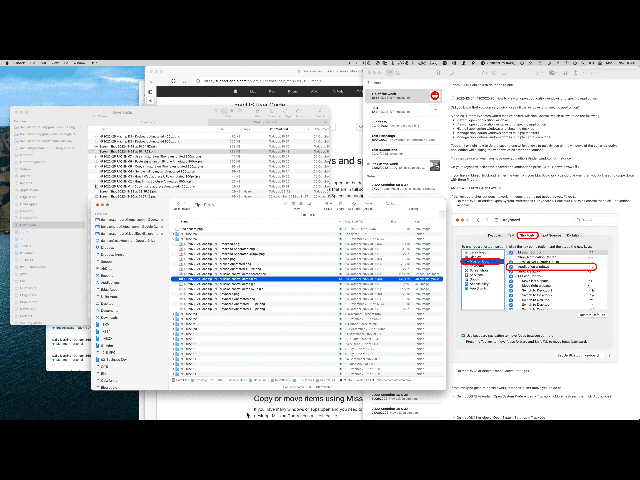Did you know that you can very quickly see all the windows of a specific application?
Since 2011, macOS comes with a feature called "Mission Control" which allows doing the following:
View all open application windows
View all open application windows of a specific application
Hide all application windows and show the desktop
Manage application windows across multiple monitors
Manage application windows across multiple virtual desktops
Today, I'll explain how to do the second one which allows you to quickly see all the windows of the currently active application while hiding the windows of all other applications.
This can be useful when you have opened multiple Finder windows for instance.
On your keyboard, select the desired application then press CTRL + down arrow(⇩).
If the keyboard shortcut doesn't work, it means that it's not activated yet.
To do so open System Preferences or System Settings > Keyboard > Shortcuts > Mission control then tick 'Application windows'
Here's what it looks like on macOS 12 Monterey or earlier:
And a screenshot from macOS 13 Ventura:
If you have a Magic Trackpad, either the one from your MacBook or a standalone one, then you just need to swipe down with three fingers.
If the trackpad gesture doesn't work, open System Preferences or System Settings > Trackpad > More gestures then tick 'App exposé'
Here's a screenshot for macOS 12 Monterey or earlier:
And what it looks like on macOS 13 Ventura:
And you, how often do you use App Exposé?
Want to receive this kind of tip automatically via e-mail alongside Apple news?
Just click on the thumbnail below to join the club