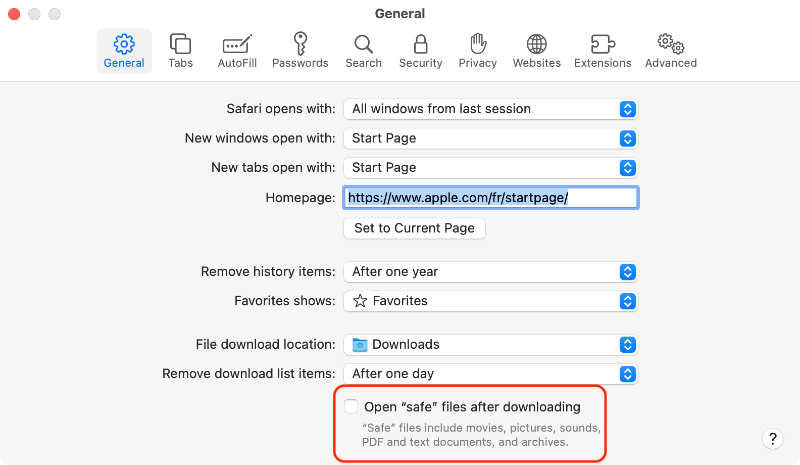Did you know that by default, Safari on your Mac will open, on your behalf, movies, images, PDF and text documents, and any kind of archives, after downloading them?
At first glance, it looks like a super convenient thing to do.
No need to manually open those downloaded files.
Except for the fact that opening an infected file is one of the many potential hacking vectors on a Mac.
And we rarely know when a file is infected, do we?
Few people know that macOS ships with built-in anti-virus technology called XProtect which checks for malicious content when an app is first launched or changed.
Nonetheless, XProtect has its limits:
it doesn't check anything else than apps
it's only aware of known malware families (about 170 as of July 2022)
So, what about protecting oneself from infected Word documents or PDF files?
Well, the first line of defence is to:
make sure that downloaded files don't get opened automatically
upload untrusted files to VirusTotal to check for potential malware infection
The good news is that it's very easy to change Safari's default behaviour:
Open Safari
Click on the 'Safari' menu (next to the menu)
Click on 'Preferences'
If needed, access the 'General' tab
Untick the bottom checkbox
Granted, it's a little bit less convenient but it'll be a little bit more difficult for malware to infect your Mac.
And you, did you change this default behaviour of Safari on your Mac too?
Want to receive this kind of tip automatically via e-mail alongside Apple news?
Just click on the thumbnail below to join the club