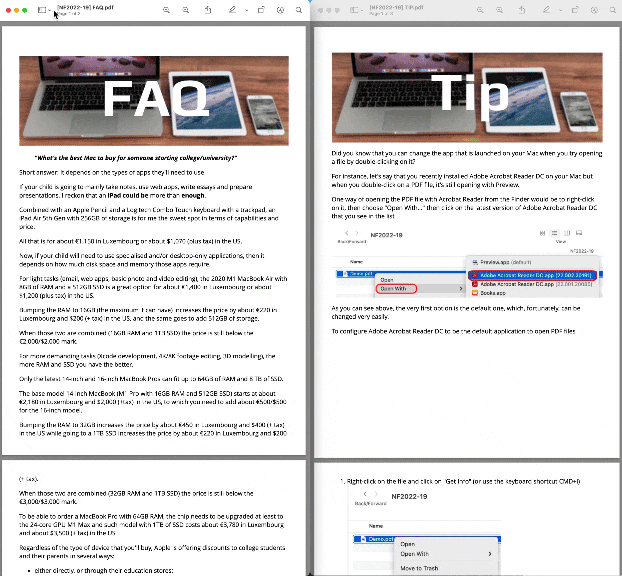Did you know that you can easily combine 2 or more PDFs together on your Mac without a third-party tool?
The first and easiest method is simply using Finder:
Open Finder
If needed, put all the PDF files in the same folder
From that folder, select the desired PDF files to merge
Right-click on any of the selected file
Hover your mouse over "Quick Actions"
Click on "Create PDF"
⚠️ The order in which you select the files is important since they will appear in the merged file in the same order as you selected them.
If you don't want to move all the PDF files in the same folder or if you just want to merge a few pages from 1 PDF into another, then there is another method: Preview
Open each PDF separately with Preview
If needed, right-click on each file, then select "Open With" and choose "Preview.app"
Position the two PDF files side by side
For each PDF, click on the Sidebar icon then choose "Thumbnails"
Alternatively, click on the "View" menu then "Thumbnails"
Drag & drop the thumbnails of the desired pages from the source document into the sidebar of the destination document
Pay attention to where you release the mouse click since it will be where the pages will be copied into the destination document
If needed, reorder the pages in the destination PDF using drag & drop in the sidebar
Save the destination PDF with the keyboard shortcut ⌘ + S
Here's a quick demo of this procedure
And you, how often do you need to merge PDF documents on your Mac?
Want to receive this kind of tip automatically via e-mail alongside Apple news?
Just click on the thumbnail below to join the club