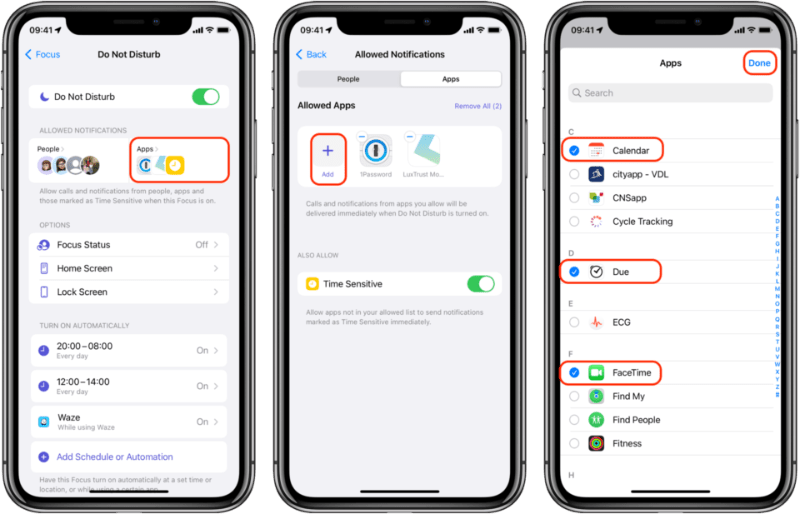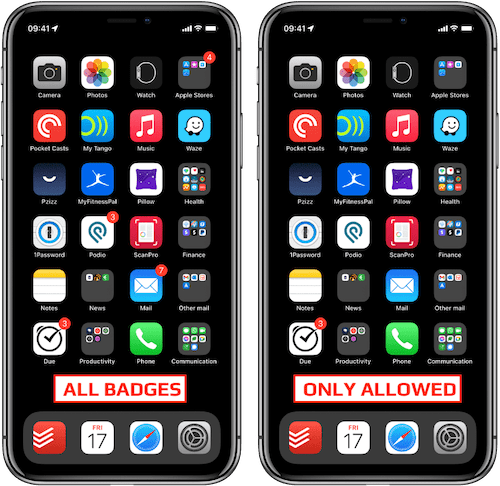With iOS 15, Apple introduced Focus modes, an extension of 'Do Not disturb'.
And for each Focus Mode, we can decide which people and apps can generate notifications.
But did you know that we can also hide the notification badges on the Home screen for all apps except those explicitly allowed?
Now every time I switch to each of my Focus modes, the badges I don't want to see are temporarily gone.
Here's how to do that:
Open the Settings app
Tap on 'Focus'
Select any Focus mode (i.e. 'Do Not Disturb')
Tap on 'Home Screen'
Activate 'Hide Notification Badges'
To allow badges for some apps while in this Focus mode
Tap on 'Apps' under the 'Allowed Notifications' group
Tap on the + button
Choose the app(s) you want
Tap on 'Done'
Here's an example of the difference between having all badges visible (left) and only those from allowed apps (right):
Now the temptation to divert from my intended use of my iPhone is drastically reduced 🙂
And you, how often do you use Focus modes / Do Not Disturb on your iPhone?
Want to receive this kind of tip automatically via e-mail alongside Apple news?
Just click on the thumbnail below to join the club