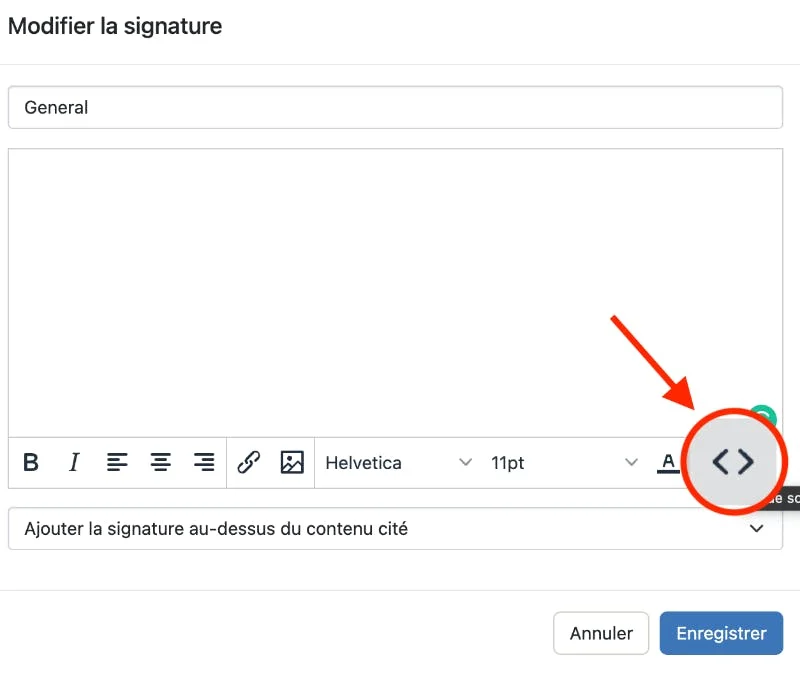Short answer: Copy-paste the HTML code rather than the rendered signature
A client of mine created a brand new signature combining images, text and links, in HTML format.
HTML or HyperText Markup Language is at the core of most web pages and allows to create visually pleasing email signatures too.
Text-based email signatures are very easy to configure but as you’ll probably recall from the Newsflash published early December 2022 (NF2022-25), as soon as you want to add images, it starts to get tricky.
Well, an HTML signature is even trickier than that 🙂
Intuitively, one might think that copy-pasting the rendered signature would be enough.
The problem is that, after pasting it, the “code” might be altered or it might only show properly at that moment, not for the email recipients.
That’s exactly what happens when trying to add an HTML signature in Open-Xchange, an open-source software platform that allows to manage email, calendar, and contacts all in one place.
The solution is to:
1. Extract and copy the raw HTML code of the signature
Want to receive this kind of FAQ automatically via e-mail alongside Apple news?
Just click on the thumbnail below to join the club