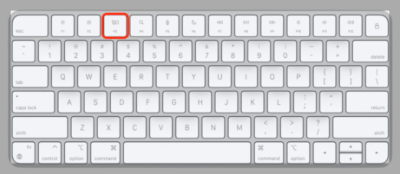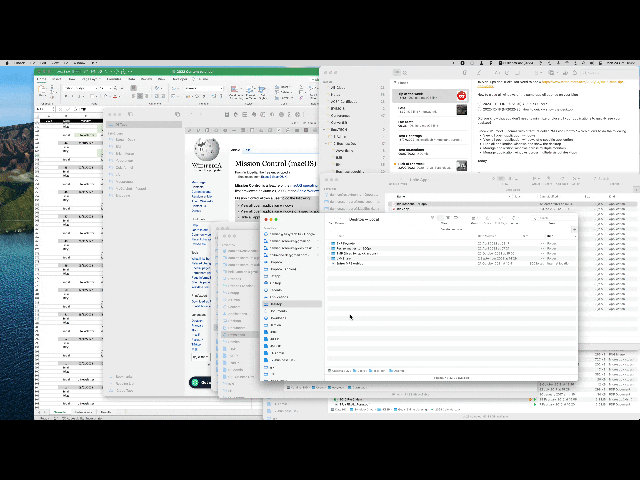Did you know that you can very quickly see all the open application windows at once?
Since 2011, macOS comes with a feature called "Mission Control" which allows doing the following:
View all open application windows
View all open application windows of a specific application
Hide all application windows and show the desktop
Manage application windows across multiple monitors
Manage application windows across multiple virtual desktops
Today, I'll explain how to do the first one.
On your Macbook keyboard and Apple's Magic Keyboard, you can use the F3 key to activate Mission Control
If you have a Magic Trackpad, either the one from your MacBook or a standalone one, then you just need to swipe up with three fingers.
If you use Apple's Magic Mouse, you can do the same by double-tapping with two fingers.
At that point, you can simply click on the window that you want to activate.
If you don't see the window that you're looking for, you can simply swipe down to get back to the starting point.
In case the three-finger swipe gesture is not working, then on macOS 12 Monterey or earlier: open System Preferences > Trackpad > More Gestures and tick the "Mission Control" option
To configure Mission Control for your Magic Mouse on macOS 12 Monterey or earlier, open System Preferences > Trackpad > More Gestures and tick the "Mission Control" option
If your Mac is already running macOS 13 Ventura, then you'll need to open System Settings, then search for "Trackpad" and "Mouse" (at the top), and you'll find similar options.
And you, how often do you use Mission Control?
Want to receive this kind of tip automatically via e-mail alongside Apple news?
Just click on the thumbnail below to join the club