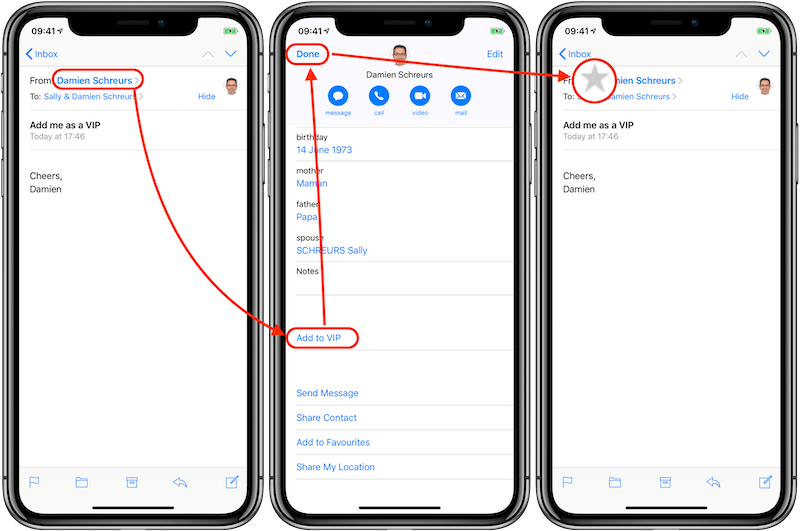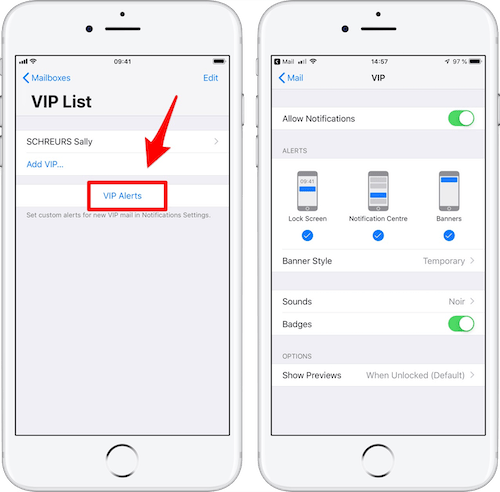In this post, I will show you how to restrict email notifications for only a select group of people, called VIPs, on your iPhone.
This tip is useful if you want to:
remove all email notifications except for VIPs
quickly access email conversations from a small group of people
be able to customise email notifications for loved ones or important relatives
What is even better is that the VIP list is synchronised across multiple devices via iCloud.
Please note that to take advantage of this feature, your iPhone needs to run at least iOS 6.
Step 1: Select your VIPs
To make one of your email contact a VIP, you can do it in 2 ways:
Method 1: Directly from one of the email received from that person
Open the Mail app
Navigate to and open a recent email from the chosen contact
Tap on the sender's name (top part of the email message)
Then tap on "Add to VIP"
Tap on "Message" (top left)
You should see a grey star (★) next to the VIP name (left side)
Note: To remove a VIP, follow steps 1 through 3, then tap on "Remove from VIP"
Method 2: By accessing the ★ VIP mailbox
Open the Mail Applications
Tap on the top left until you reach the “Mailboxes” view
If you’ve never configured VIP, just tap on it
If you already have at least 1 VIP, tap on the blue (i) button
3. On the next screen, tap on "Add VIP"
4. Select or use the search field
5. Tap on the contact that you'd like to add to the VIP list
To remove VIPs, you can:
either swipe left on it and tap on “Remove”
or tap on "Edit" (top right), then on the "No entry" sign ⛔️, then on "Delete"
Step 2: Customise VIP alerts
Now that you have assigned a few contacts to the VIP list, wouldn't it be nice to be able to customise the email notifications?
To do so:
Open Mail
Tap on the blue button with the i inside next to the VIP list
Tap on "VIP Alerts"
Customise the various options
Step 3: Disable email notifications except for VIPs
Having a VIP list makes it possible to filter email notifications only for VIPs:
Open the Settings app
Tap on "Notifications"
Scroll down and tap on "Mail"
Activate "Allow Notifications" if needed
For each individual email account:
Tap on its name
Either toggle OFF all notifications or keep the bare minimum (Badges or Notification Centre for instance)
Tap on “Mail” (top left) to get back one level
If you turned OFF the badges for everything except for VIPs, then the number on the top right corner of the Mail icon might become useful and meaningful once again 🙂
And you, how did you configure your email notifications and badges on your iPhone?
Please let me know in the comments below!