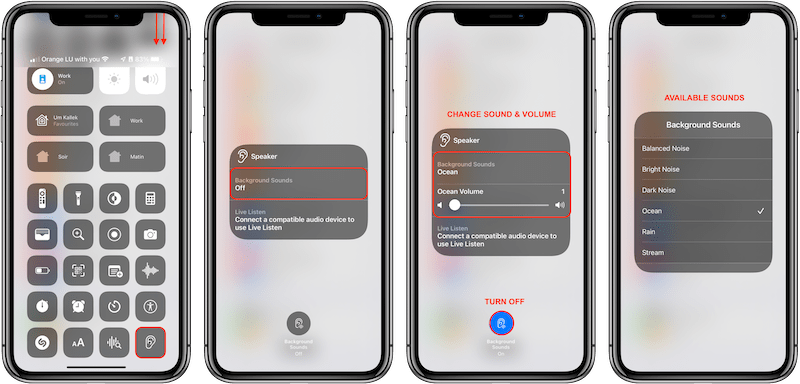Did you know that since iOS 15, the iPhone can generate different background sounds, like the ocean, the rain, a stream but also bright and dark noise?
This can be useful when one wants to concentrate on a task or right before sleeping.
One way to access this functionality is to add the "Hearing" control button to "Control Centre":
Open 'Settings'
Tap on 'Control Centre'
Scroll down until you see "MORE CONTROLS"
Tap on the green (+) next to "Hearing"
Exit the Control Centre configuration pane
To activate background sounds and choose which one you'd like, proceed like this
Activate Control Centre
On an iPhone with Face ID, scroll down from the top right corner of the screen
On an iPhone with a Home button, scroll up from the bottom edge of the screen
If needed, scroll down, then tap on the icon that looks like an ear
Tap where it says "Background Sounds / Off"
If needed, change the volume
Tap on "Background sounds" again to change the type of sound
Tap outside of the list to go back to the previous menu
To turn it off, tap on the round blue icon at the bottom
If this looks tedious, and/or if you'd like to be able to set a timer so that the background sound turns off automatically after a set time, then you might like the Shortcuts automation that I've prepared.
To import a copy of my shortcut:
Click on this link from your iPhone
Tap on the blue button that says "Add Shortcut"
A copy of my shortcut will appear in the Shortcuts app
Once imported, you'll need to add a widget to your Home screen.
Long press on your Home Screen
If needed scroll to the right to access a new empty Home screen
Tap on the (+) button
Search for "Shortcuts"
Tap on "Shortcuts"
Tap on "Add Widget"
Tap on "Done"
This will create a purple Widget with an ear as the icon on your Home screen.
Each time you'll tap on this icon, the previously chosen background sound will automatically start.
Right after that, a menu will appear with several options:
Change sound
Set volume
Choose timer
15 min timer
30 min timer
60 min timer
Turn off
As those names imply, it allows you to configure several aspects of background sounds without needing to activate Control Centre at all.
And best of all, you can set either predefined timers or choose yourself after how many minutes you'd like Background Sounds to go off.
What do you think about this tip?
Want to receive this kind of tip automatically via e-mail alongside Apple news?
Just click on the thumbnail below to join the club