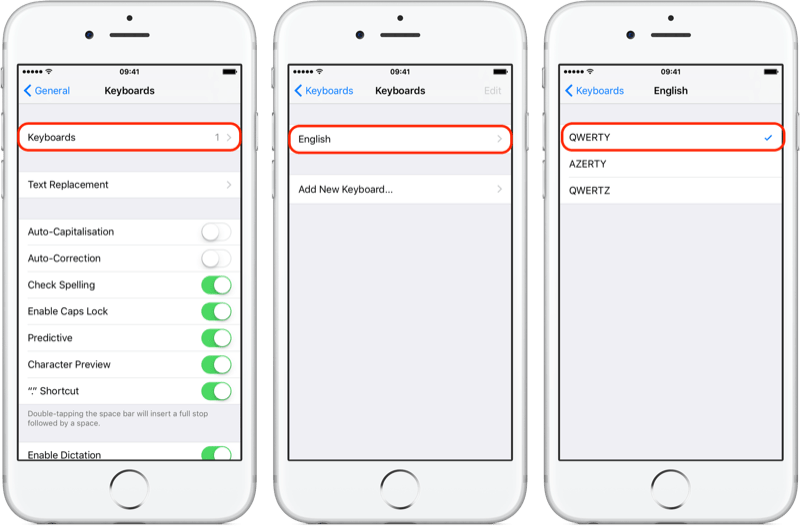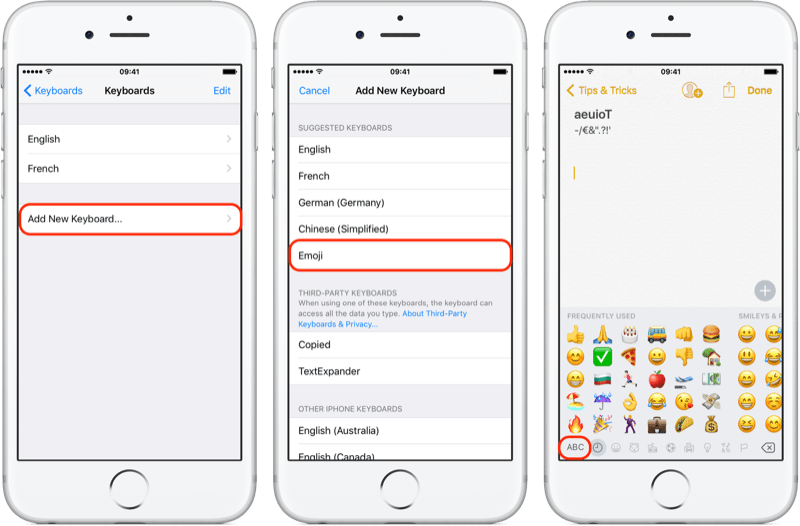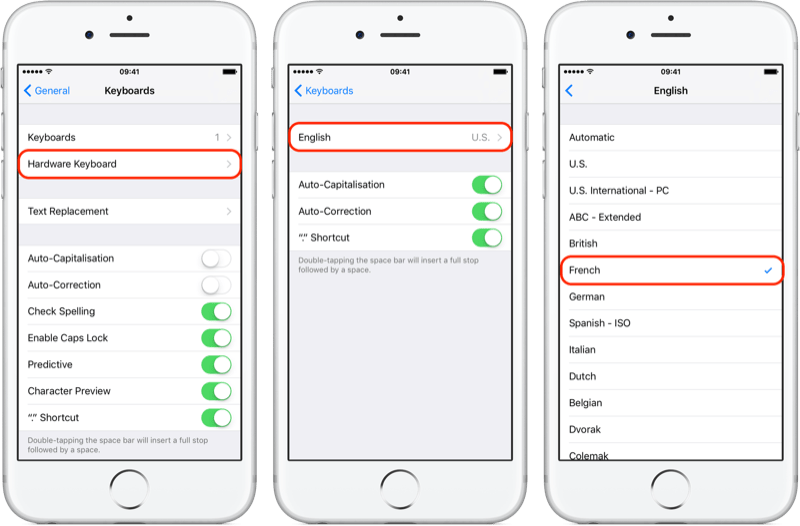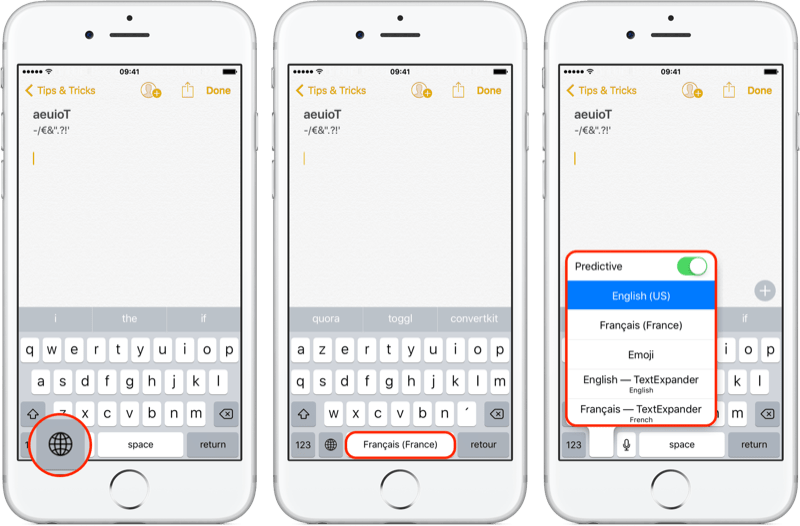In this post, I will show you how to configure multiple keyboards and input sources on your iPhone.
This tip is useful if:
you're writing text in multiple languages
you've paired your Apple device with a physical keyboard whose layout is different from the default one
To change the layout of your existing on-screen keyboard:
Open "Settings" > "General" > "Keyboard
Tap on the "Keyboards" option
Tap on your current keyboard
Select your preferred layout
To go back, tap on "< Keyboards" (top left corner)
To add a keyboard for a different langage:
Open "Settings" > "General" > "Keyboard"
Tap on the "Keyboards" option
Tap on "Add New Keyboard..."
Tap on the desired one
Note: Tap on the newly added keyboard to change its layout if needed
And there is even a dedicated "Emoji" keyboard.
Settings > General > Keyboard
Keyboards > Add New Keyboard > Emoji
To change the layout of an external bluetooth keyboard paired with your device:
Connect your bluetooth keyboard to your iOS device
Open "Settings" > "General" > "Keyboard
Tap on the "Hardware Keyboard" option
Tap on your current keyboard
Select your preferred layout
To switch between two (or more) on-screen keyboards:
Tap on the globe key (🌐)
Notice that the spacebar will briefly display which keyboard became active
After a few seconds, the langage will disappear from the space bar
If you have more than 2 keyboards, it will rotate automatically between them in the order set in the Settings app.
When the Emoji keyboard is active, the globe icon disappears so tap or long press on the key with the letters "ABC" (bottom left), to get back to the alphanumerical keyboard(s).
If you want to pick a specific keyboard:
long press on the globe key (🌐)
tap on the desired keyboard
To delete or re-arrange the sequence of keyboards:
Open "Settings" > "General" > "Keyboard"
Tap on the "Keyboards" option
Tap on "Edit"
To delete, tap on the "no entry" sign (⛔️)
To rearrange them, drag the three horizontal lines (≡)
When finished, tap on "Done"
And you, how often do you use alternate keyboards on your iPhone?
Please let me know in the comments below!