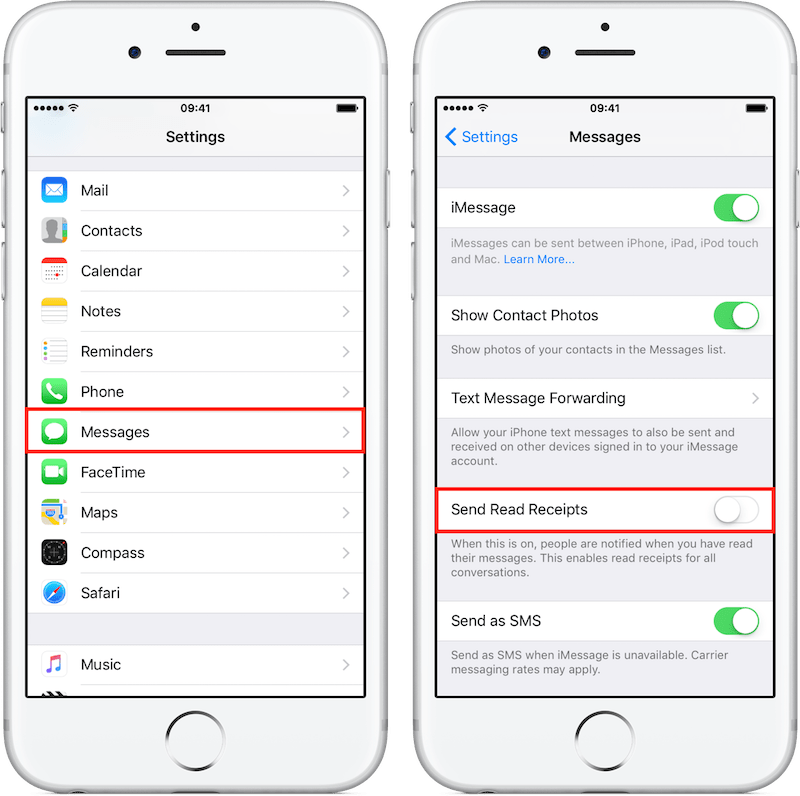In this post, I will show you how to disable read receipts for iMessages.
This tip is useful if you don't want to let your iMessage correspondant know when you actually opened his/her message.
Sneaky? Not necessarily, as there can be legitimate reasons for choosing to do so, in my opinion.
For once, you may quickly read a message but not be in a position to reply right away.
In that case, since iMessage is closer to a chat system than an email, your correspondant could not understand why you did not reply immediately.
A second use case would be to put clear boundaries between your private and professional lives.
In my case, I may read a customer's iMessage outside business hours and choose to reply during business hours.
Therefore, I've decided to deactivate the sending of read receipts by defaults except for family members.
To take advantage of this feature, your iPhone needs to run at least iOS 6.
Please note that read receipts are only available with conversations that use the iMessage protocol (blue bubbles) and not regular SMS conversations (green bubbles).
To check whether or not read receipts are activated globally:
Go to "Settings"
Scroll down to Messages section
Tick or untick the "Send Read Receipts" option
Since iOS 10, it is possible to override the default read receipts setting for individual iMessage conversation(s) as well:
Tap on the desired conversation
Access the "Details" panel
iOS 12: Tap on the name then on the small ⓘ
iOS 11: Tap on the small ⓘ (right corner)
iOS 10: Tap on "Details"
Tick/untick the "Send Read Receipts" option
And you, how did you configure read receipts for iMessages on your iPhone?
Please let me know in the comments below!