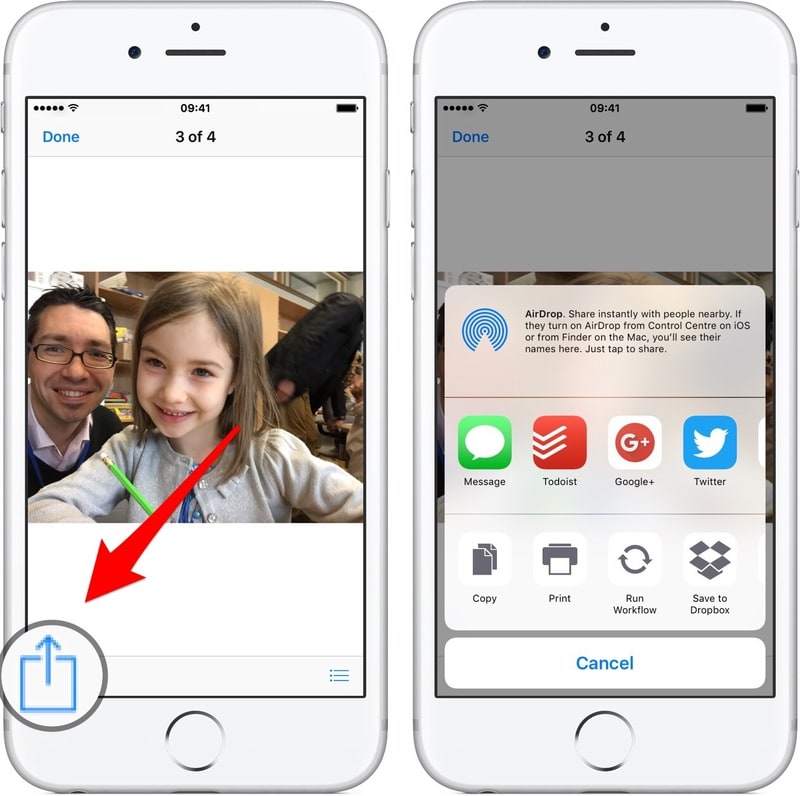In this post, I will show you how to quickly see all Messages attachments for a specific conversation.
This tip is useful if you exchange pictures and/or files with friends via iMessage and/or MMS.
Please note that to take advantage of this feature, your iPhone needs to run at least iOS 8.
Accessing attachments
To access all Messages attachments for a given conversation:
Open the Messages app
Tap on the conversation with the desired contact
iOS 12: Tap on the name then on the small ⓘ
iOS 11: Tap on the small ⓘ (right corner)
iOS 8, 9 & 10: Tap on “Details” (right corner)
Scroll down and you'll find the attachments in reverse chronological order (last received at the top)
On iOS 8 & 9, all files (documents, pictures, movies) are lumped together
Since iOS 10, there are two sections:
"Images" for pictures and videos
"Attachments" for documents, audio messages, etc.
Saving or sharing attachments
If you'd like to save or share any given attachment (after step 4),
Tap on the desired picture, video or attachment
Then:
On iOS 8 & 9: Tap a second time to reveal the share icon (square with arrow pointing upwards)
Since iOS 10: You'll immediately have access to the share icon (top right or bottom left corner)
Tap on the share icon and choose the desired action
Leaving the attachment pane in Message
To leave this pane and get back to the conversation:
On iOS 8 & 9: tap on the contact's name (top left corner)
Since iOS 10: tap on "Done" (top right corner)
And you, how often do you access attachments from specific conversations in Messages?
Please let me know in the comments below!